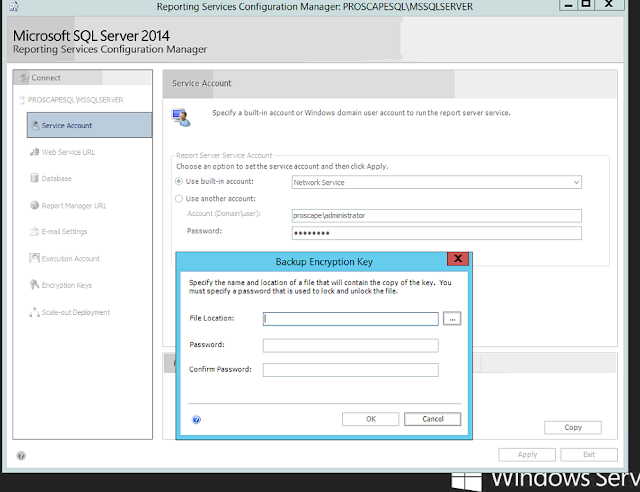Error :-
Error while setting server report parameters. Error message: The report server has encountered a configuration error. Logon failed for the unattended execution account. (rsServerConfigurationError)
Soluction:- The error mostly occured when we reset or change the password of the account which we are using in the services execution.
After change the password and fill it on the requiered palace we should go tot the SQL Reporting Services Account Configuration.
Choose built in Account from the Service Account and choose the SNK in file location and give a password. That is the temporary information log which could track the details only.
After that again login with "USE Another Account " with new password. This will update you password with all the ports and account internally.
Error while setting server report parameters. Error message: The report server has encountered a configuration error. Logon failed for the unattended execution account. (rsServerConfigurationError)
Soluction:- The error mostly occured when we reset or change the password of the account which we are using in the services execution.
After change the password and fill it on the requiered palace we should go tot the SQL Reporting Services Account Configuration.
Choose built in Account from the Service Account and choose the SNK in file location and give a password. That is the temporary information log which could track the details only.
After that again login with "USE Another Account " with new password. This will update you password with all the ports and account internally.