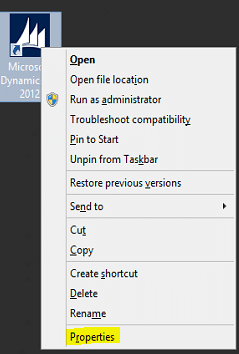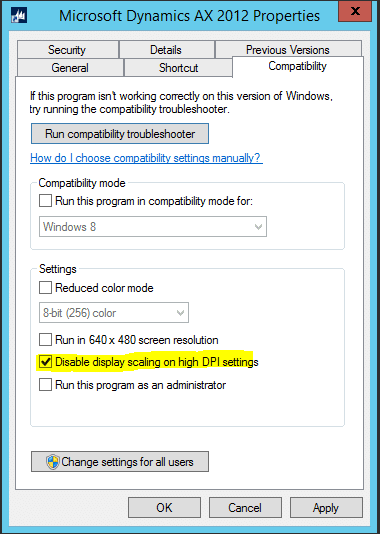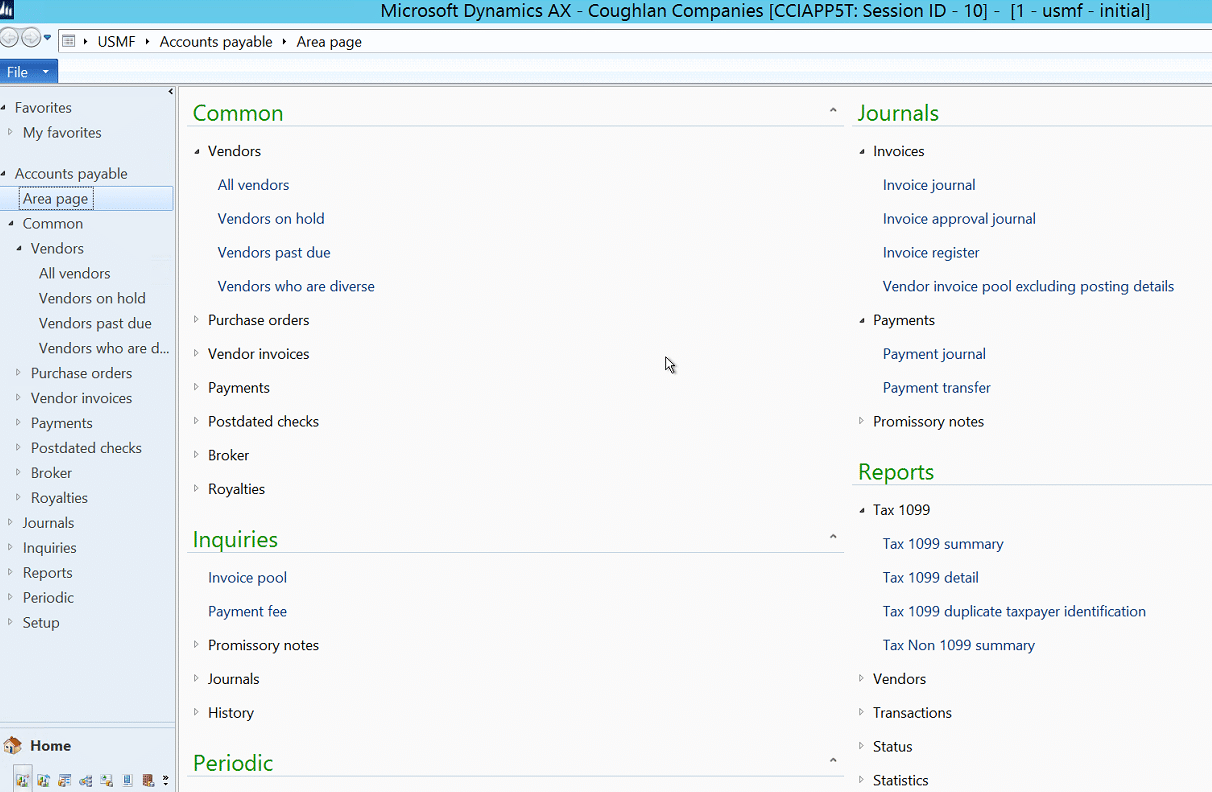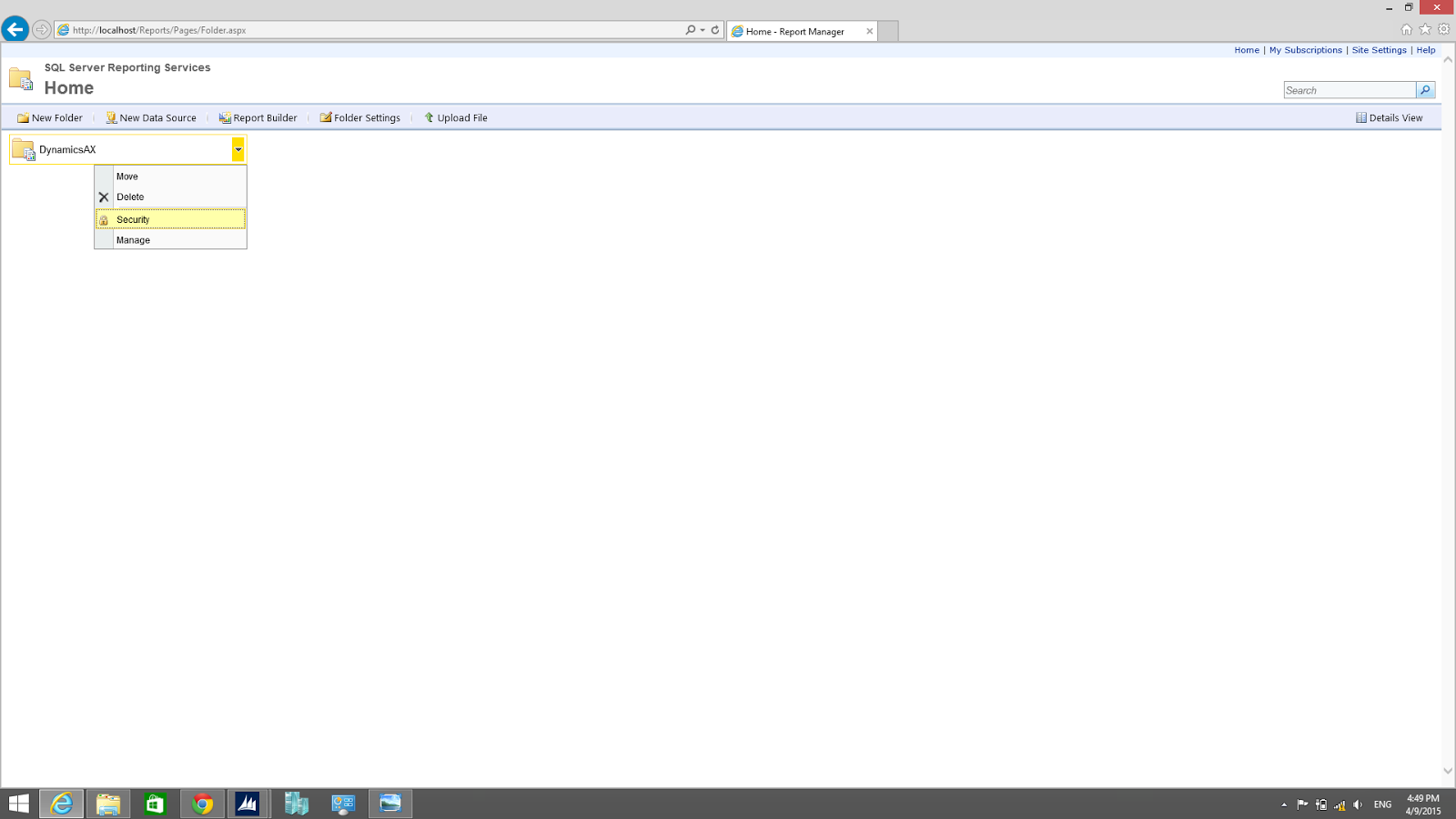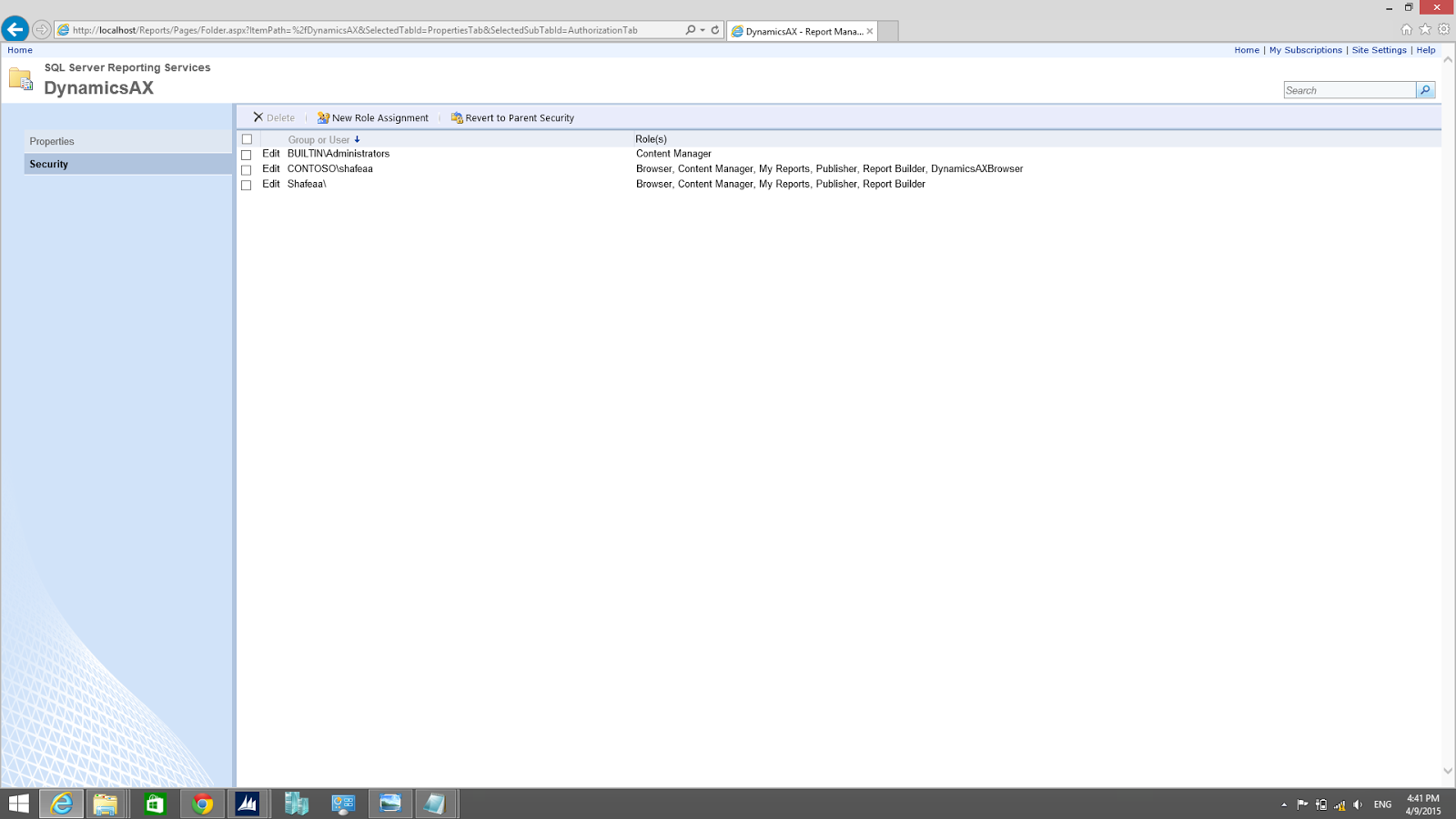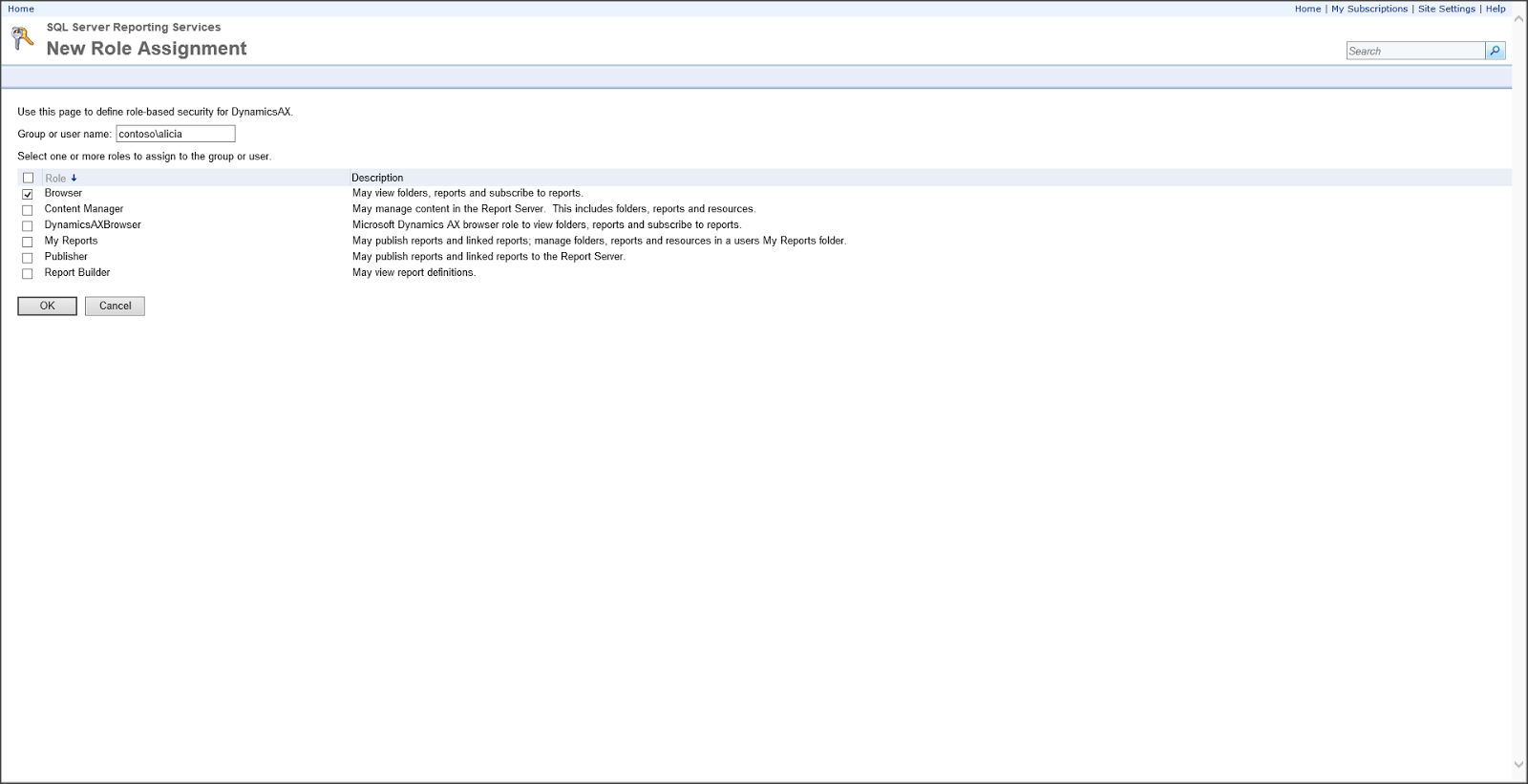Issue:-
I created a new sub menu named "Customized Report" under "AR- Report" Path but new folder is not visible for other user rights.
Solution:-
Under privileges go to the entry point and check property "Access Level" is defined properly. If "No Access" is defined then change it according to your need.
Kindly Note - If we are creating a full Role (Including Privileges,Duties,Process Cycles) and assigning the same to an existing role then it could overwrite the existing role. In this case user can face the issues such as Couldn't create edit or delete the Journal or other things. So it's always recommended to create the Privileges and Duties only for a new customization.
I created a new sub menu named "Customized Report" under "AR- Report" Path but new folder is not visible for other user rights.
Solution:-
Under privileges go to the entry point and check property "Access Level" is defined properly. If "No Access" is defined then change it according to your need.
Kindly Note - If we are creating a full Role (Including Privileges,Duties,Process Cycles) and assigning the same to an existing role then it could overwrite the existing role. In this case user can face the issues such as Couldn't create edit or delete the Journal or other things. So it's always recommended to create the Privileges and Duties only for a new customization.