Before start make sure the user or the user group is added in to the Active Directory. To give the access to a use or user group we have to add the same user or group in to 3 main settings.
- Add Group in to Site setting.
- Add Group in to Folder Setting.
- Add group in Folder by click Right Side Arrow Click in the folder.
Site Setting
1. First of all open Internet Explorer and go to Report Manager URL which is something like below:
http://Any-Pc/Reports2012
Your browser tab looks like below :
2. Now click on the link of Site Settings which is on the right top corner. Then click on the Security from the left pane. You will see results like below.
Here you will see BUILTIN\Administrators user assigned to System Administrator role.
3.To add New Role Assignment, click on the link of New Role Assignment as Shown in below screenshot.
4. In next screen, Enter the Group or User Name and select role based on your requirement. Please see below screenshot.
Then click on OK button. Here you can see the list of Roles which are assigned to group or users.
Folder Settings-----------------
5. Now click on the link of Home and then click on the link of Folder Settings.
6. You will see results like following.
7. Then click on New Role Assignment and you will see like below screenshot.
In that screen Enter group or user name and select roles as par your requirement.Here we will add Administrator and assign roles of Content Manager & My Reports. Then click on OK button.
Here you can see added role.
Folder Right Click Setting-------------------
8. Click The small arrow beside the DynamicsAX Folder them select Security.
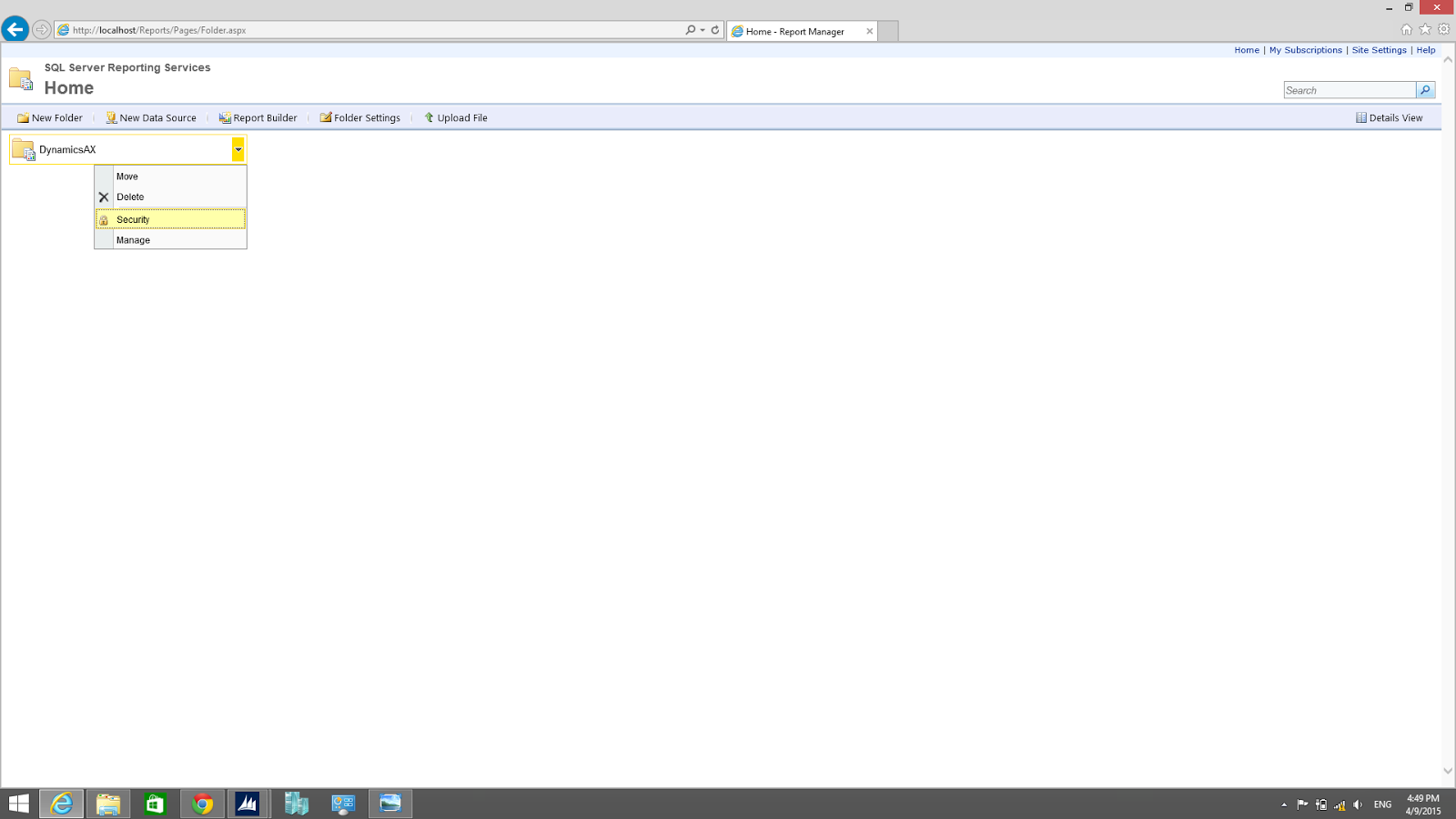
9. Click "New Role Assignment".
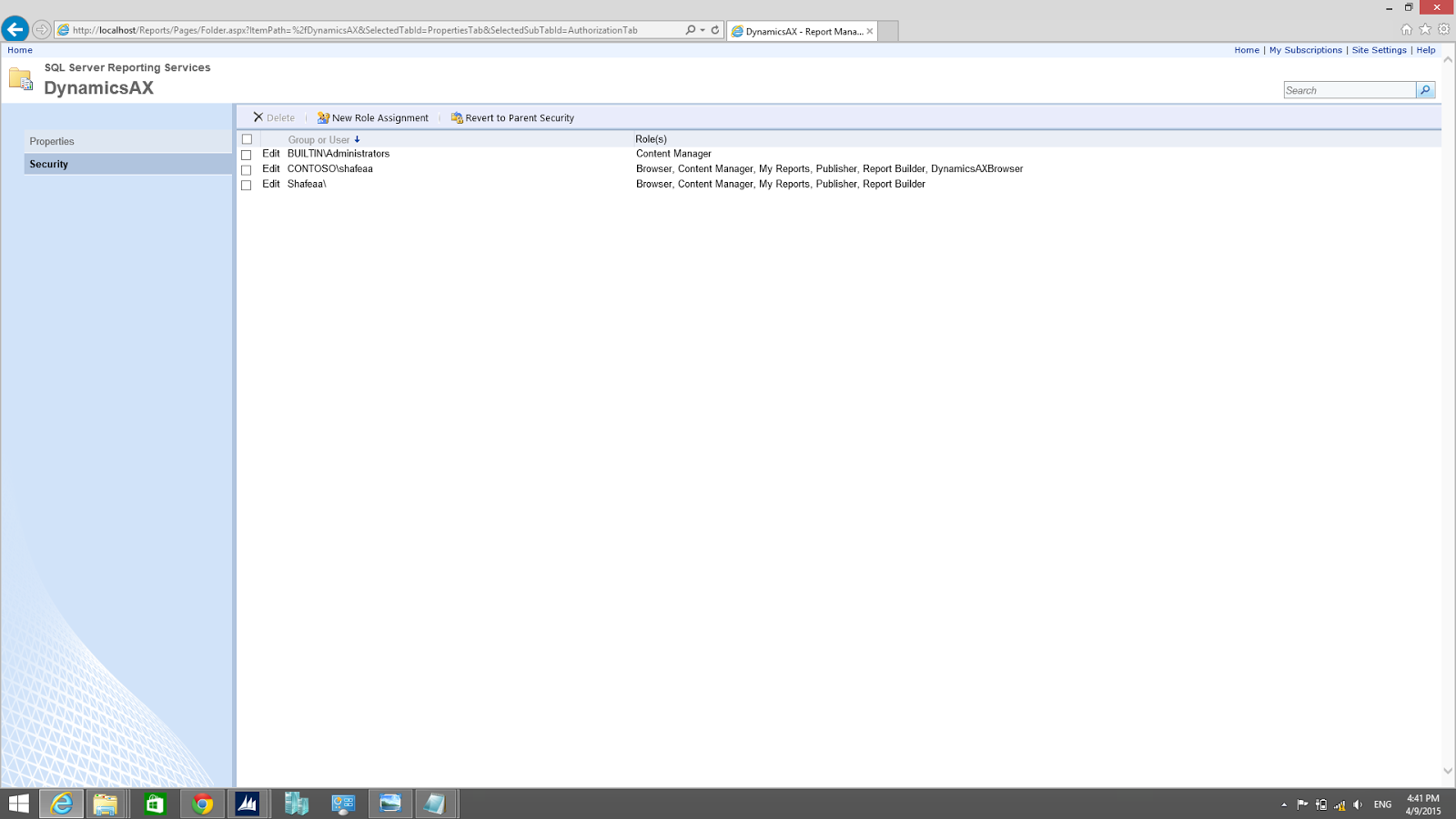
10. write the user account on the the group or user name field. then select the Browse Role. then click the OK Button.
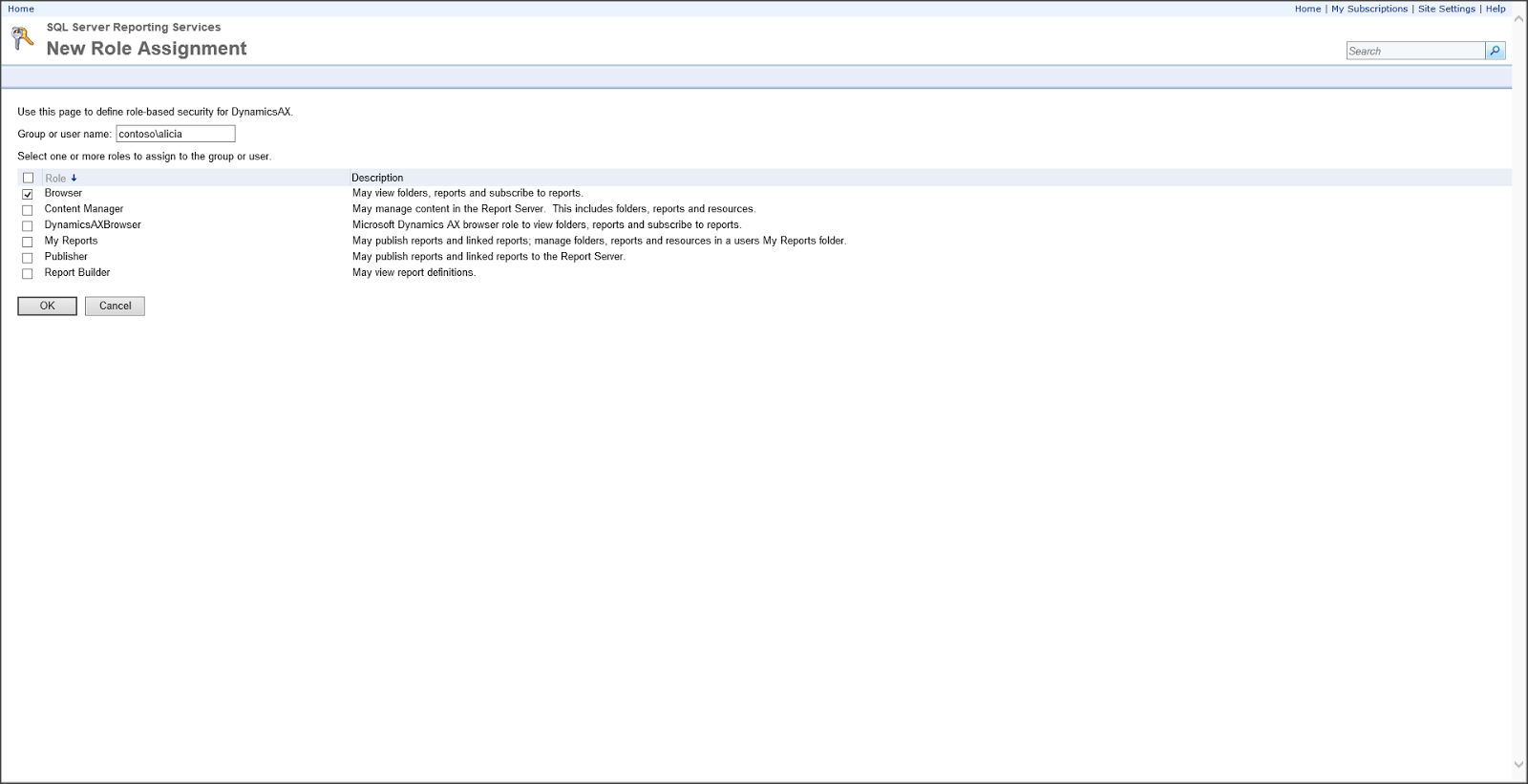
That's It ...
If you are following these steps properly then surly you will be able to print the reports on user system.











No comments:
Post a Comment