Issue :-
Recently when I open AX 2012 R3 the fonts are incredibly large and mismanaged like below screen
You can make a simple change that will help you resolve this issue. Follow these steps:
Recently when I open AX 2012 R3 the fonts are incredibly large and mismanaged like below screen
You can make a simple change that will help you resolve this issue. Follow these steps:
- Right-click on the icon you use to launch AX and select Properties.
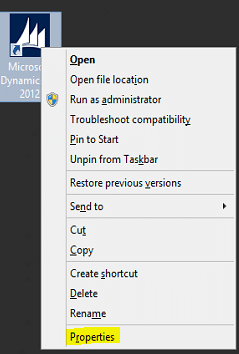
- Select the Compatibility tab.
- Mark the option called: Disable display scaling on high DPI Settings.
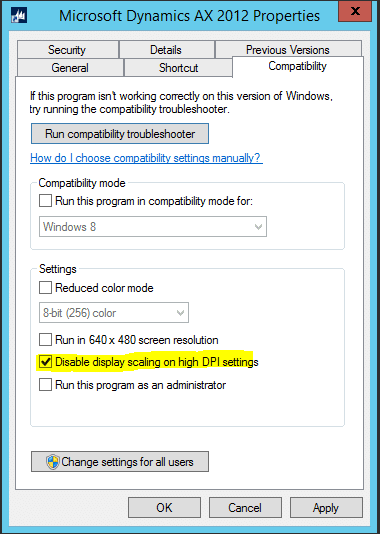
- Launch AX using the Icon that you just changed the settings for.
You can see that the things normalized. The navigation menu is much smaller and the area page increased in size.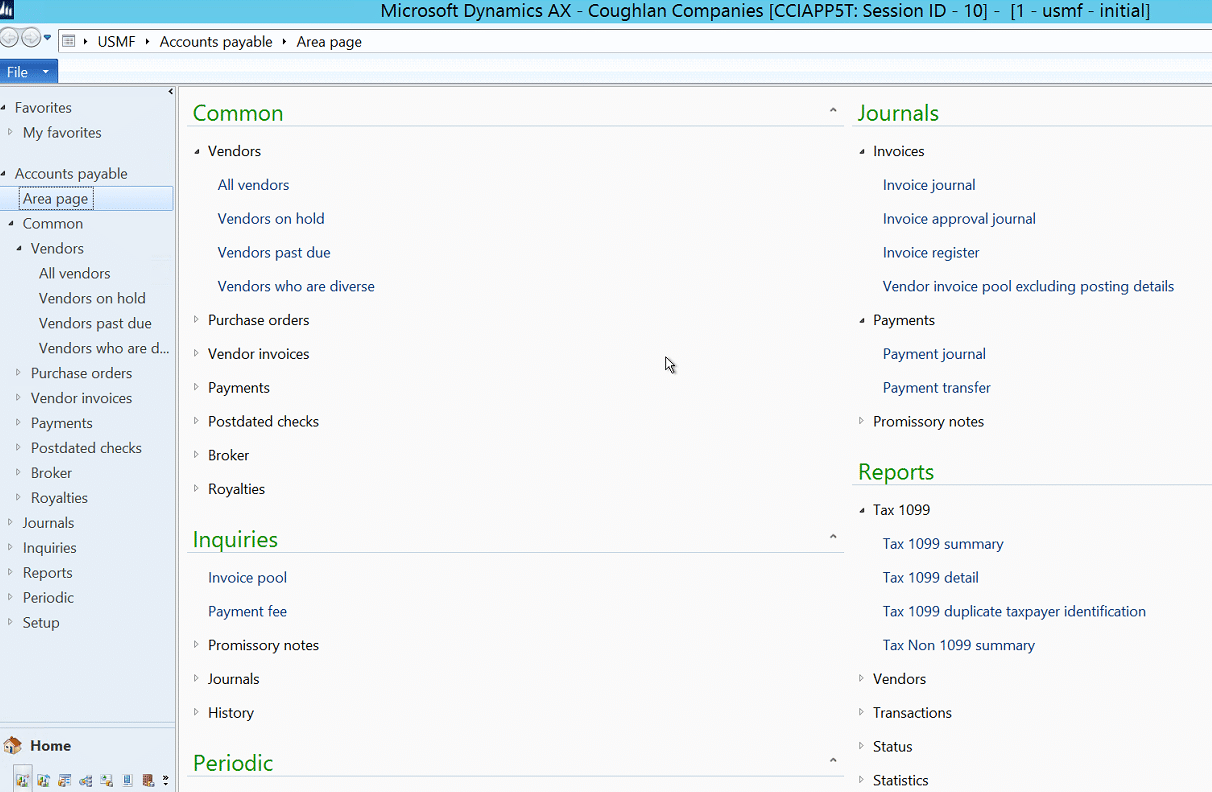
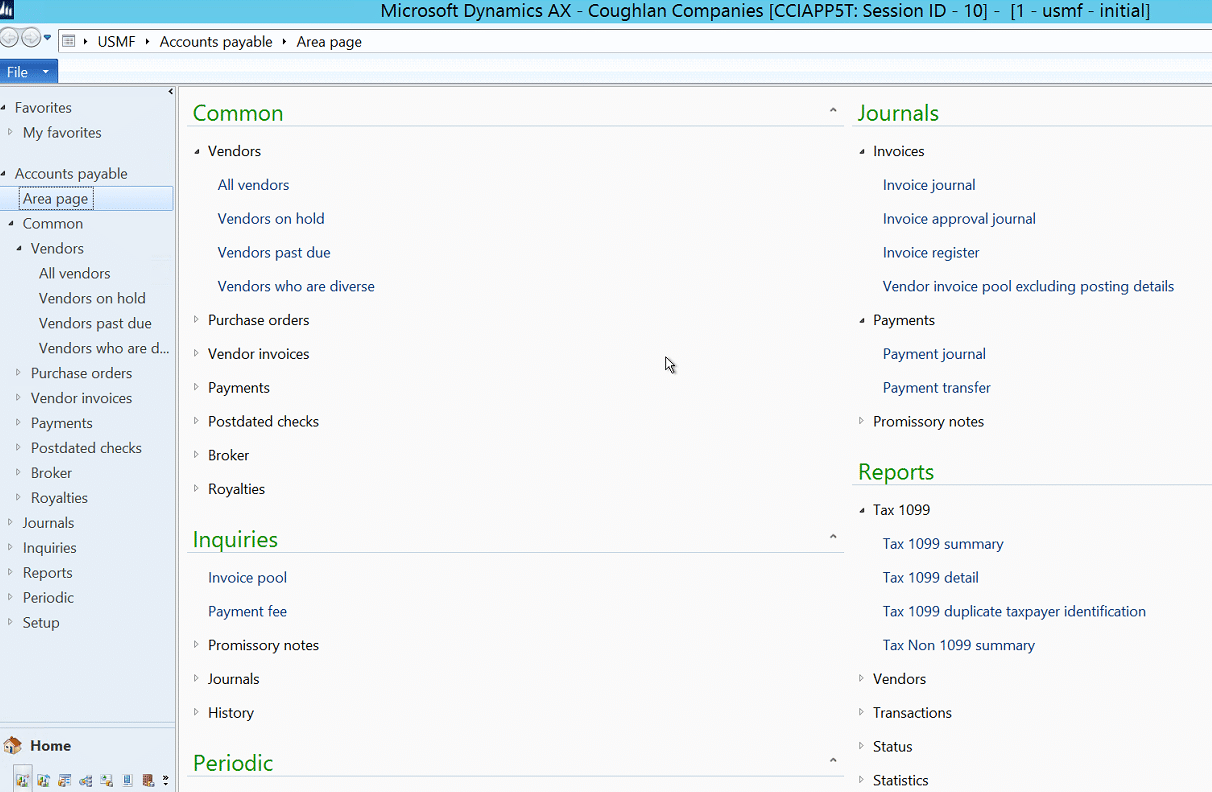


No comments:
Post a Comment